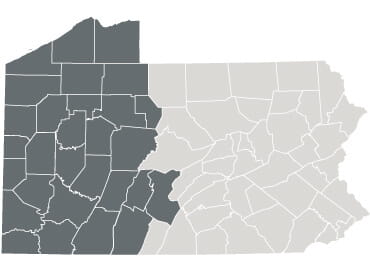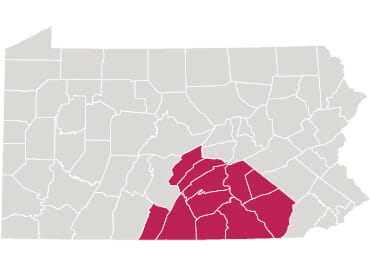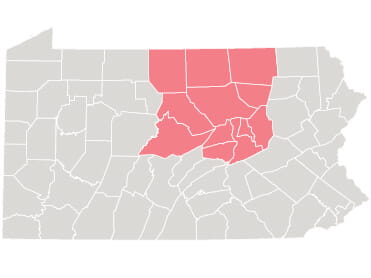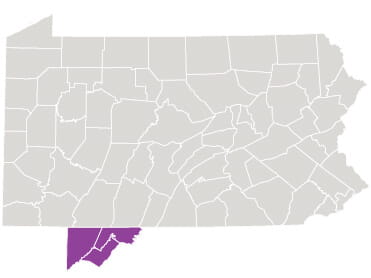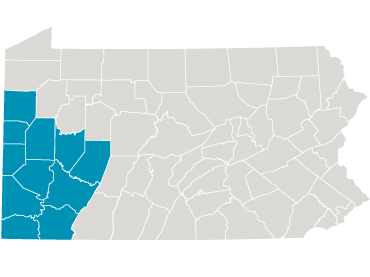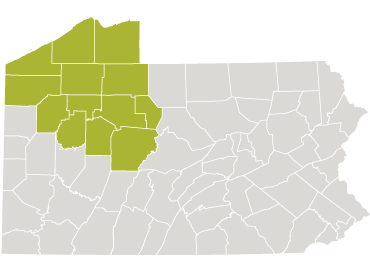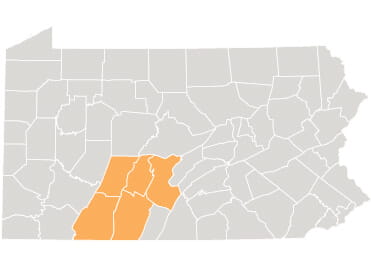The UPMC Central PA Portal connects you to your electronic medical record at UPMC. With the UPMC Central PA Portal, you can communicate directly with a provider, view upcoming and past appointments, check test results, and pay a bill with just a few simple clicks. Sign up for a UPMC Central PA Portal account today.
On this page, learn more about:
Back to top.
E-Visits*
- From the home screen, click Menu.
- Under Find Care, click E-Visit.
- Review and accept the terms and conditions by clicking Continue.
- Complete a short questionnaire about your symptoms and upload any photos of your condition, if needed.
- Submit your E-Visit.
- You will receive an online diagnosis and treatment plan within 24 hours.
*E-Visits are available through the UPMC Central PA Portal for adults who currently have an established relationship with a UPMC primary care provider in central Pa. Learn more about E-Visits.
**E-Visits are not for emergencies. If you have an urgent medical need, visit a UPMC Urgent Care or UPMC Express Care location. For a medical emergency, call 911 or go to the nearest emergency department.
Back to top.
eCheck-In
- From the home page, you can click eCheck-In to save time before an appointment.
- Begin to answer the series of questions and click continue on each page until you reach the final page to Submit.
- Once completed, you will be able to scan your eCheck-In barcode when you arrive at the office for your appointment.
Back to top.
View Test Results
- From your home screen, click Test Results.
- Test results will automatically appear, or you can search for a specific one.
- Click on a test result to view more details.
Back to top.
View COVID-19 Records
- From your home screen, click the three lines in the upper left corner.
- Scroll down and select COVID-19.
- You can view administered COVID-19 vaccines and test results.*
*COVID-19 vaccines and test results will only be available if you received a dose or test from a UPMC facility. You have the option to add additional COVID-19 vaccinations or test results to your UPMC Central PA Portal account.
Back to top.
Renew Medications
- From your home screen, click Medications.
- You can view and manage your medications from the list.
- Click Report a Medication to add a new medication to your list.
Back to top.
Pay Your Bill
- From your home screen, click Pay Now.
- To view your bill for further details, click View Details.
- Click Amount Due to pay the bill in full or select Other Amount and choose the amount you would like to pay.
- Choose your payment method.
- Check the box to authorize payment and enter a valid email address for your payment confirmation.
- Click Make Payment.
Back to top.
Sign up for Proxy Access
- From your home screen, click the three lines in the upper left corner.
- Scroll down and select Sharing Hub.
- Select from the options who you would like to share your information with.
- Then select from the next set of steps:
- Download or send a snapshot.
- Request a formal copy.
- Give one-time access to your UPMC Portal account.
Back to top.
Send a New Message to Your Provider
- From your home screen, click Messages.
- Select Send a Message to begin.
- Select the reason for the message from the pop-up tab.
- Based on the reasoning for the message, you will continue answering questions based on that.
- You can type any further details you would like to provide in the body of the message.
- Once your message is ready, click Send.
*Please note, due to the high volume of messages being received, your provider may take 3-5 business days to respond to your message.
Back to top.
Two-Step Verification
To set up two-step verification:
- Log in to your UPMC Central PA Portal account and go to Account Settings: Security Settings.
- Under Two-Step Verification Settings, select Verify with email or text message.
- A pop-up will appear to verify your identity - enter your email, phone number, and password, then select Continue.
- Choose how you want to receive the code (email or phone).
- Enter the code you receive and select Verify.
- You’ll get a confirmation that two-step verification is enabled.
To turn off two-step verification:
- Log in to your UPMC Central PA Portal account and go to Account Settings: Security Settings.
- Under Two-Step Verification Settings, select Verify with email or text message.
- Enter your password and select Continue.
- Choose how you want to receive the code (email or phone).
- Enter the code you receive and select Verify.
- You’ll get a confirmation that two-step verification is disabled.
Back to top.
Cancel Upcoming Appointments
- From your home screen, click View Details on the appointment you want to cancel.
- Once you click on the appointment, click Cancel Appointment.
- Click Confirm Cancellation.
- A cancellation confirmation page will appear.
- To reschedule your appointment, contact your provider’s office or schedule online for a date and time that works for your schedule.
Create a UPMC Central PA Portal account here.
Back to top.
FindHelp*
- From the home screen, click Menu.
- Scroll down to Resources and click Community Connections.
- Enter the Zip Code you wish to search for resources.
*A pop-up may appear, in which you will select Launch.
**FindHelp is a resource that assists you in finding services available to you at free or reduced cost. Services include but are not limited to health care, food, transportation, housing, clothing, and education.